Using WildImage on a desktop / laptop / netbook / UMPC
Working online – using WildImage on a computer with constant internet connection
If you have an internet connection in the area in which you will be working, you can use WildImage online.
• On your computer, go to www.wildknowledge.co.uk and login
• Click ‘WildImage’ and click on the name of the image you wish to use
• Choose the ‘Use’ option. This will take you to a page where you have a choice of how to a) view the image– either in ‘handheld view’ or ‘desktop view’ b) use the image – either in ‘demo mode’ or ‘live mode’. To use the image and save records to the database you can choose either view, but you must choose the ‘live mode’.
• Click 'Start' and use the following example to help you navigate:
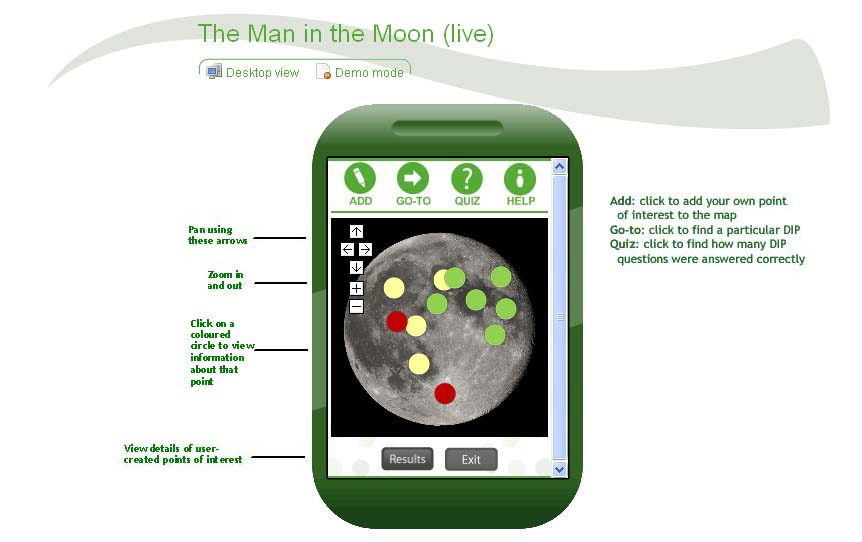
Working offline – using WildImage on a computer away from an internet connection
If you wish to use WildImage out-of-range of an internet connection (e.g. using an unconnected laptop in the middle of a field!), you can work offline. You do initially have to be connected to the internet, though, to cache the contents to your computer. Here’s how to get set-up:
• Get your computer online - via broadband, WiFi (wireless network), 3G etc
• Go to m.wildknowledge.co.uk
• Click on 'Offline' (the cross changes to a tick) – this enables the offline option. You will need to wait whilst the basic information required for offline use is downloaded.
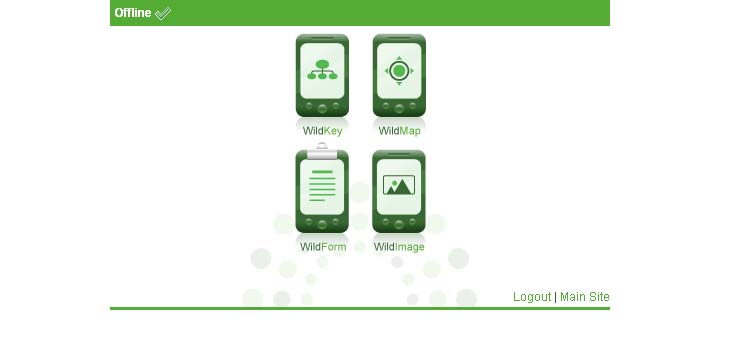
Once the ‘base store’ files have downloaded, click on the WildImage icon to take you to your WildImage menu. Click on the cross(es) to locally store the image(s) you wish to use - again, the cross changes to a tick once the files have been downloaded. If for any reason the download process is interrupted, click on the cross to resume download.
• Note: unpublished images do not appear in the menu when viewing in the offline mode as they can easily become out of date with the version within the portal. Once your image is published, click ‘Reload (requires a connection)’ and the image will appear in the menu.

• Once download is complete, your computer can be disconnected from the internet and the downloaded images can be used offline. Do not logout as this will deactivate the offline mode – and you will have to get online again to log back in. Note: Although logging out deactivates the offline mode, it does not delete any images or results stored on the device, these can be accessed by re-ticking the offline mode
The offline mode now works exactly in the same manner as explained in Working online – using WildImage on a computer with constant internet connection (above), though the view is slightly different.
When working offline, only records saved locally can be viewed. View records by clicking in the Results button - they can be edited or deleted.
Upload your records to the main (www.wildknowledge.co.uk) database when an internet connection is available.
If you wish to clear an image from your offline storage you can either click on the relevant tick for the image, or alternatively log out of the portal and select 'yes' to clear the cache.
